
Simple Overview
User Screens
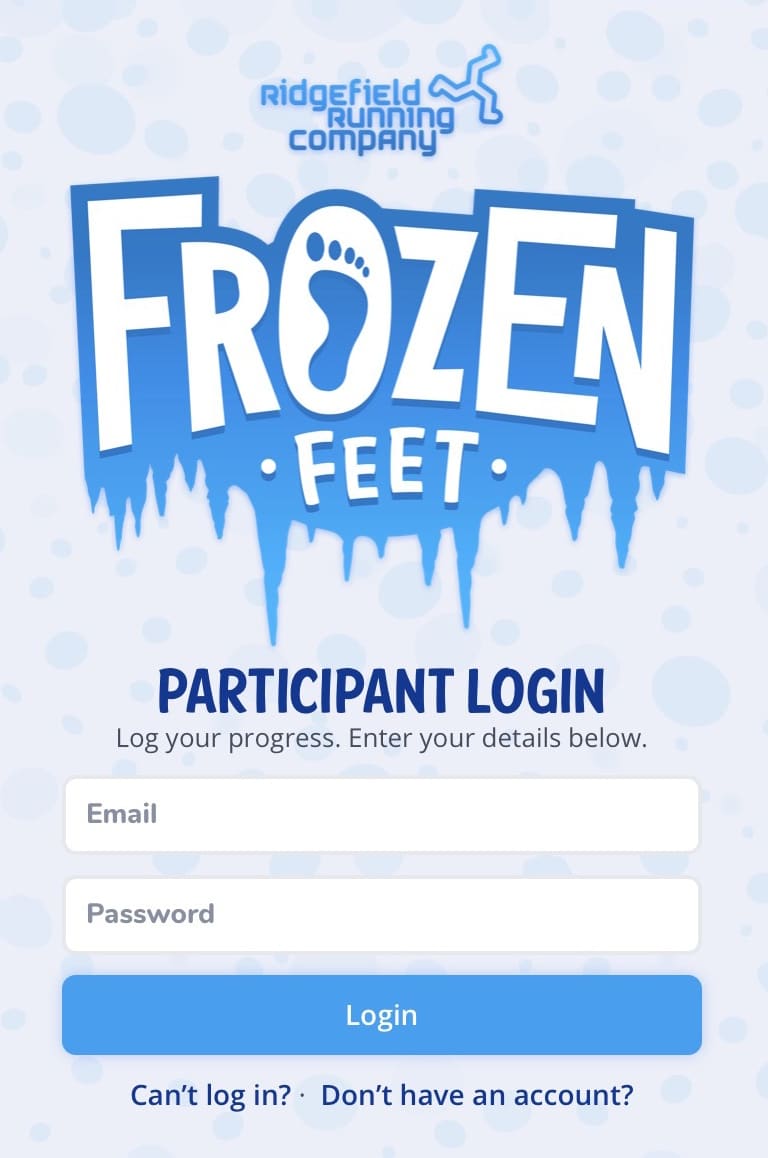
Login Page
This is the base page for the site that participants will use to login and log their mileage on a daily basis.
frozenfeet.storename.com
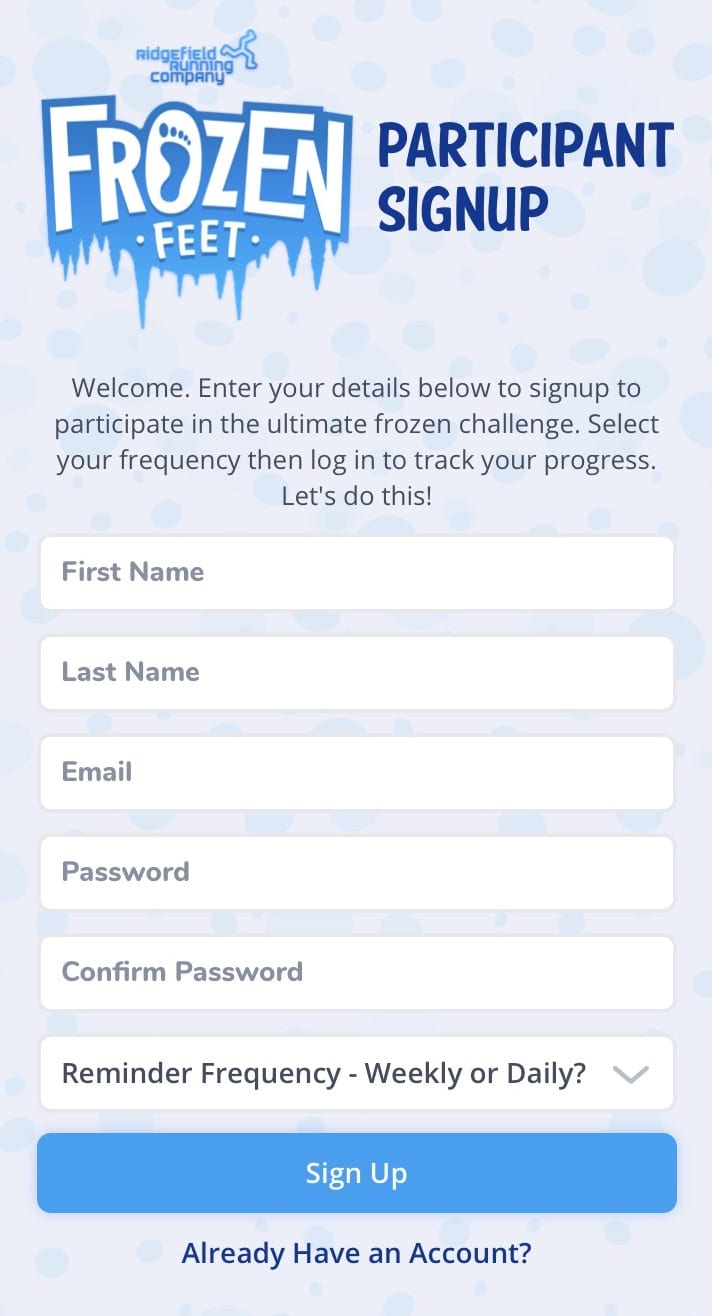
Particpant Signup
The signup form collects user details like First Name, Last Name, Email, Password, and Reminder Frequency. They can change any of these in the account area at a later date. This is the page to share on social media for new user signup.
frozenfeet.storename.com/signup
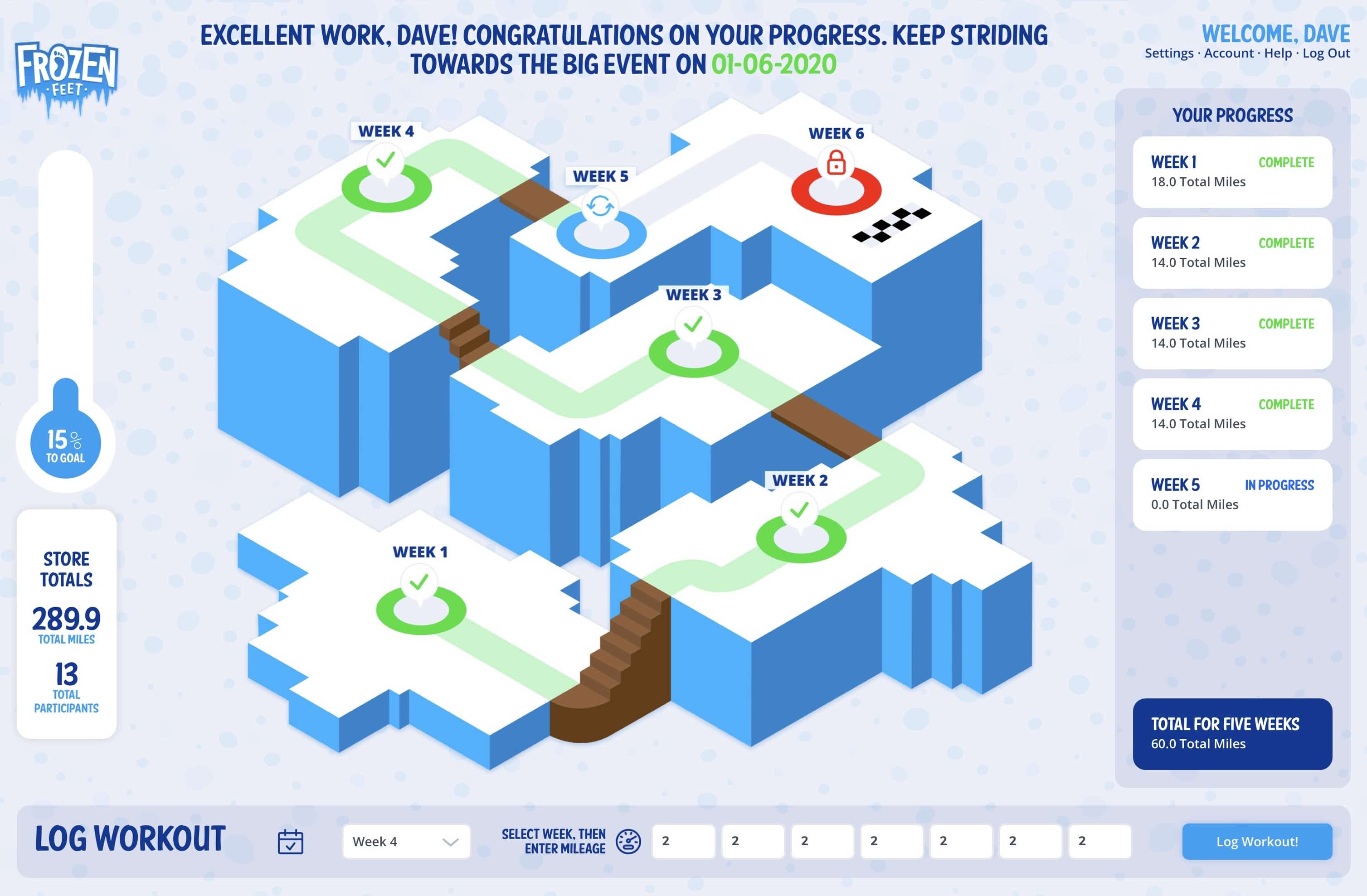
Course Board
This is the main page users will interact with to log their mileage. The main gameboard in the middle of the screen displays the total challenge progress and which week is in progress, and the weeks are remaining. The progress pod on the far right displays the participant's progress and mileage total per week. Should they not complete a day on a particular week, it will show incomplete and display an offtrack icon on your admin page. THey and or you can retroactively edit a past date. The log workout pod at the bottom of the screen consists of a week selector and field for each day of the week. The user is given a success message when the workout is logged. The store totals on the left side show the total number of store participants, total store milage, and progress.
frozenfeet.storename.com/course
Admin Screens
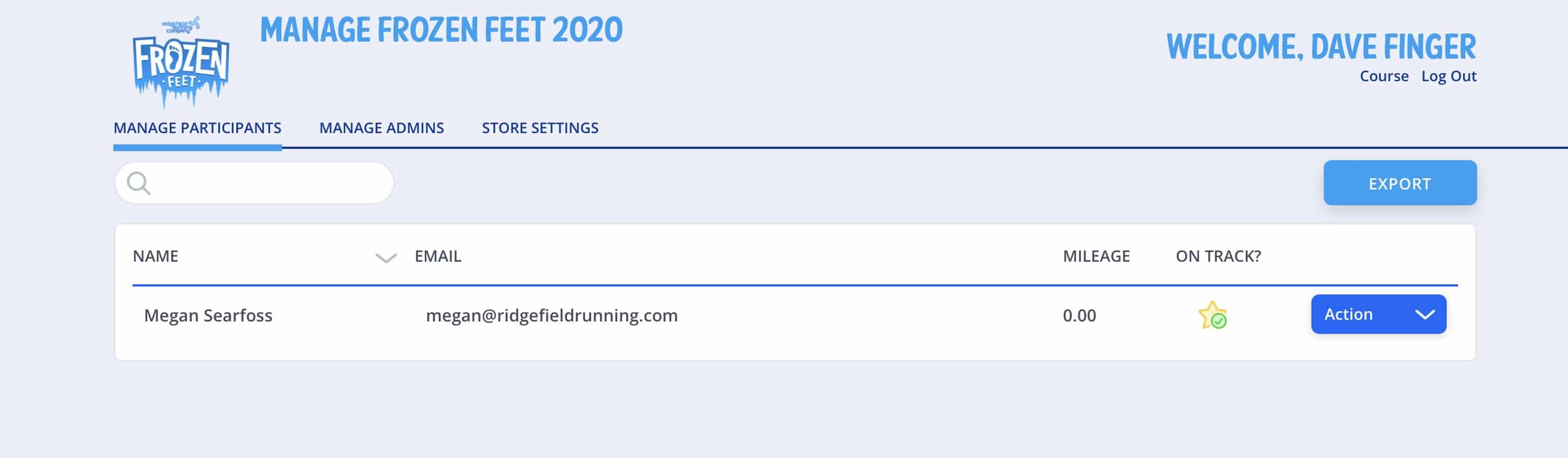
Manage Participants
The participant table tracks users' mile/participation and indicates if they are on track or not. Use the export button to download an Excel Spreadsheet of all participant data for use in other systems like Mail Chimp or Constant Contact. If for some reason a user forgets their password, you can reset it for them.
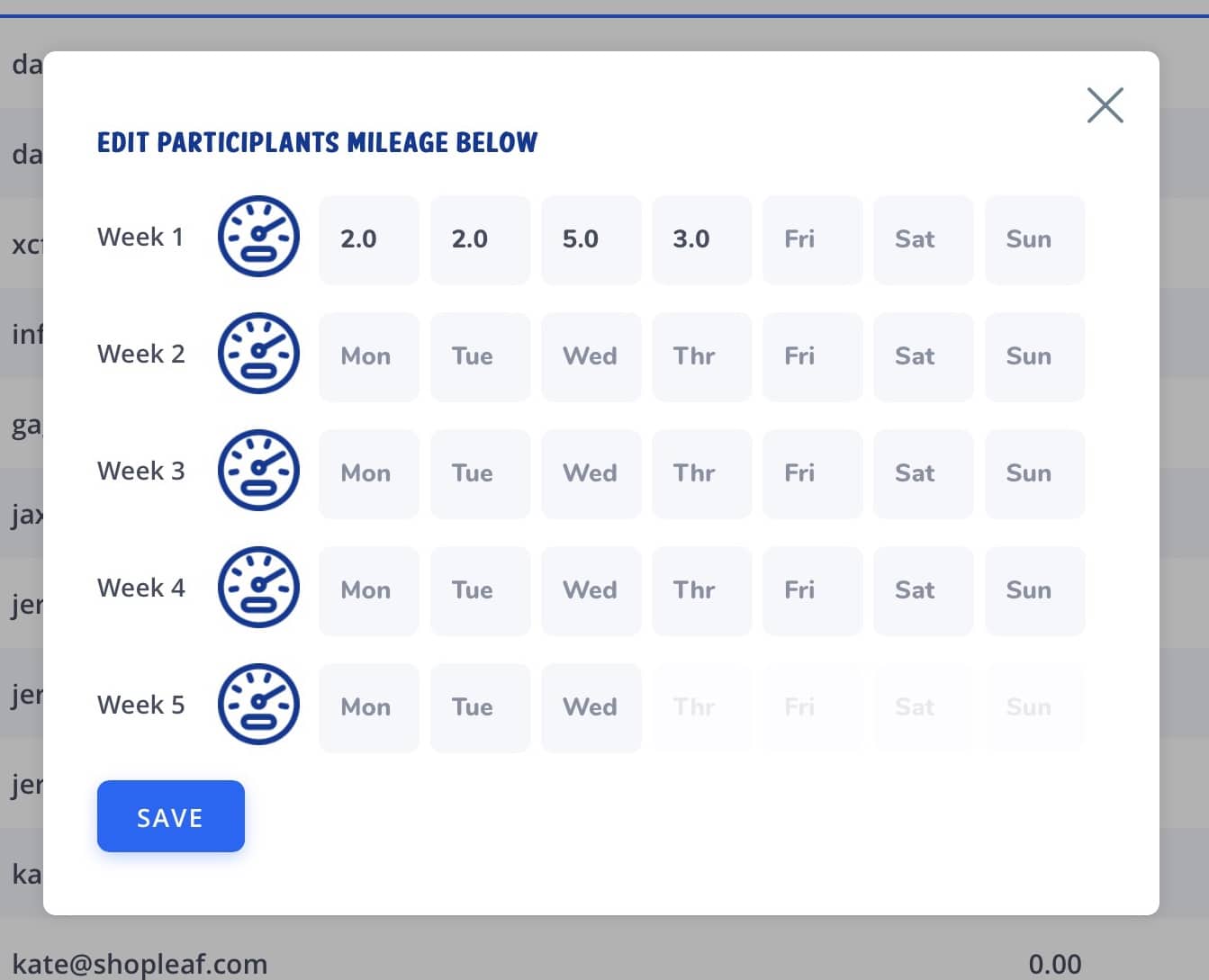
Edit Particpants
Use the action button to edit a user's mileage for them. They can also retroactively edit their own mileage as well.
frozenfeet.storename.com/admin/participants
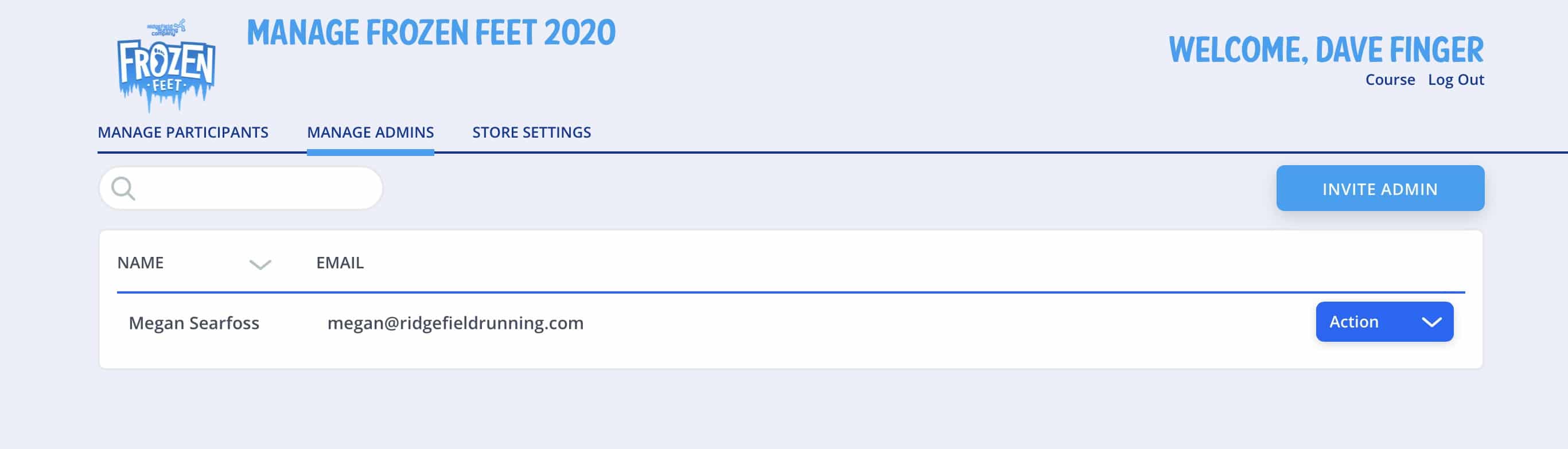
Manage Admins
Invite store admins by clicking invite. An email will be sent with a login and a temporary password. You can also delete admins via the action menu.
frozenfeet.storename.com/admin/admins
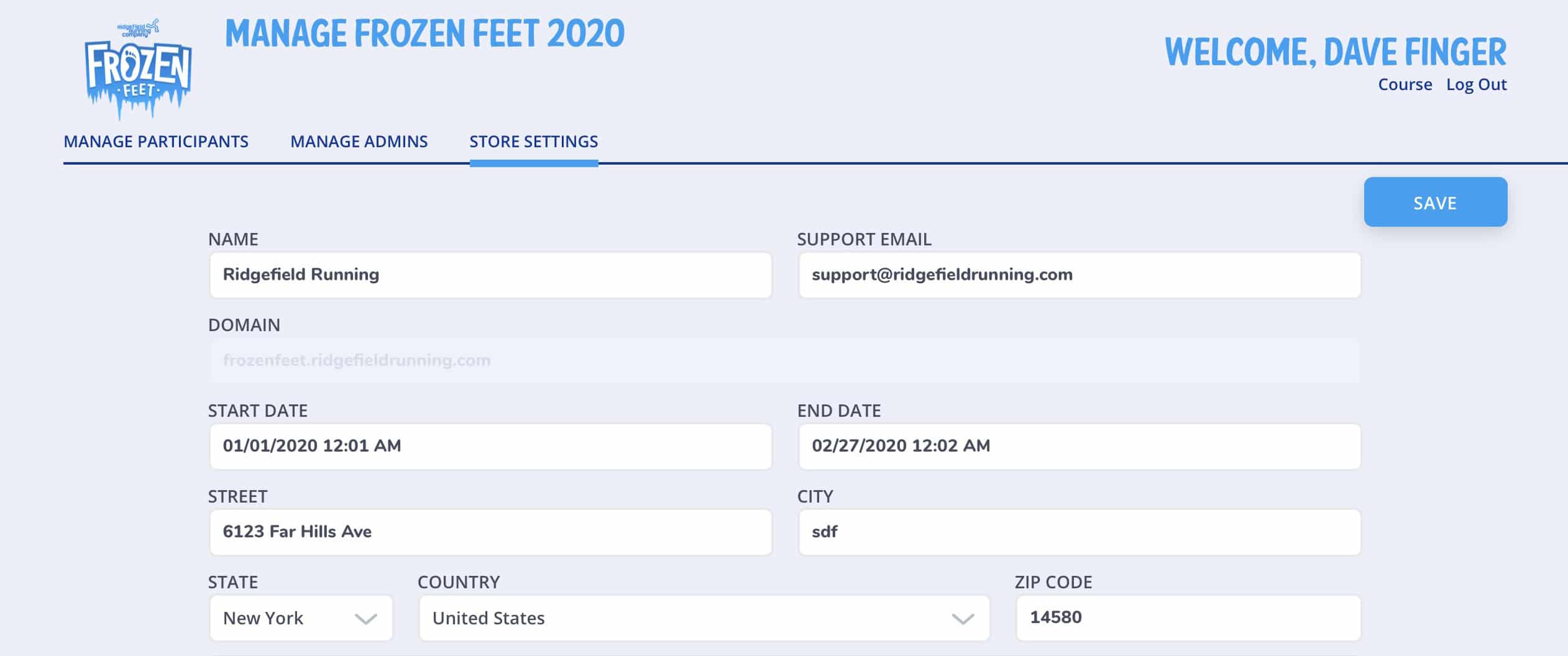
Store Settings
This page allows you to edit basic store settings. Most notable are the start date and end date of your challenge. Not once the challenge starts, these dates cannot be edited. Also, note you can edit the support email. It's best to use a store email to answer simple questions about the challenge. Should they have any technical questions with the site, feel free to forward us the email.